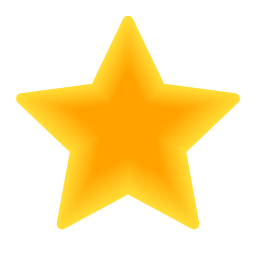Description:
Copy, Cut and Paste commands will show up when you place a mouse pointer over the top of WPBakery Page Builder section, row, column or over any other content element toolbar. Click Copy to copy or Cut to cut. Click Paste on other section/row/column or other content element on the same page or on any other page to paste content from clipboard below current section/row or other content element (or inside the column).
If you want to copy/cut and paste a stack of WPBakery Page Builder content elements, just click Copy+/Cut+ to add section, row or other content elements to clipboard. You can add content elements even from different pages. Now when you click Paste all content elements will be pasted in the same order as they were added to clipboard!
Pasting on empty page is also possible, using toolbar Paste button which will also work with standard WordPress content editor.
| Last Update | 24 April 2025 |
| Published | 18 September 2014 |
| Compatible Browsers | Firefox, Safari, Opera, Chrome, Edge |
| Compatible With | WPBakery Page Builder |
| Files Included | JavaScript JS, CSS, PHP |
| Software Version | WordPress 6.8.x, WordPress 6.7.x, WordPress 6.6.x, WordPress 6.5.x, WordPress 6.4.x, WordPress 6.3.x, WordPress 6.2.x, WordPress 6.1.x, WordPress 6.0.x, WordPress 5.9.x, WordPress 5.8.x, WordPress 5.7.x, WordPress 5.6.x, WordPress 5.5.x, WordPress 5.4.x, WordPress 5.3.x, WordPress 5.2.x, WordPress 5.1.x, WordPress 5.0.x |
| Tags | clipboard, content, copy, cut, elements, export, import, paste, rows, sections, stack, templates, visual composer, WPBakery, wpbakery page builder |
REALTED SCRIPTS